How to Update Your SYNC 3 Infotainment System
Just when we thought infotainment couldn’t get any better, Ford continues to keep SYNC 3 on the cutting edge with consistent updates. Get started adding latest SYNC 3 software capabilities and performance enhancements to your Ford vehicle with this guide on how to update your SYNC 3 infotainment system.

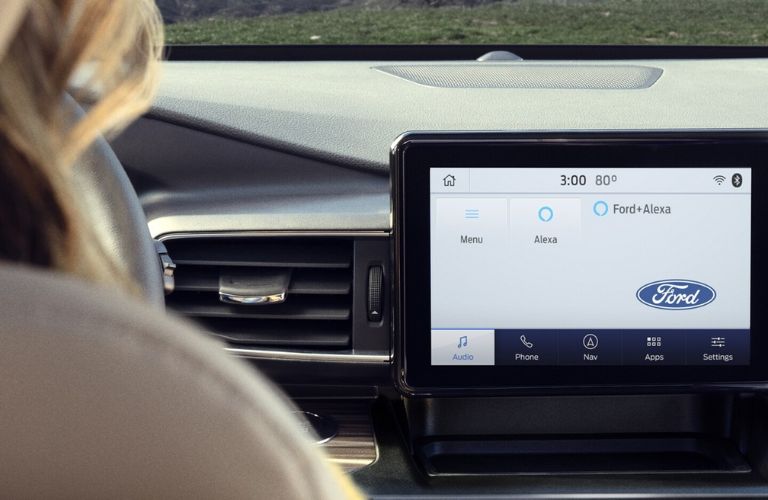
Updating SYNC 3 via USB Drive
Updates to your SYNC 3 system can be done by using a USB flash drive. To do this, you’ll need (1) an empty USB drive that holds 2 GB or more of data and is not password-protected and (2) an internet-connected computer.
PART I: Downloading SYNC Software Updates to your USB Drive
Step 1: Log into your Ford Owner account at Owner.Ford.com, or register for an account.
Step 2: Click “SYNC & Vehicle Features” at the top of the page.
Step 3: Click “Check for Software Update,” then “Download SYNC Update.”
Step 4: Plug an empty USB drive into the computer and press “Start Download Process.”
Step 5: Once the download is complete, locate and unzip the file on your computer.
Step 6: Save the file to your USB drive.
PART II: Installing USB-Stored Updates to Your Ford Vehicle
Step 1: Turn on your vehicle to ensure stable power flow throughout the update.
Step 2: Plug the USB drive with the saved update into the vehicle’s USB port.
Step 3: Select “Menu” > “SYNC-Settings” > “Install on SYNC.”
Note: You should now hear an audio prompt confirming the update has begun. SYNC will now be unresponsive throughout the update. This can take up to 10 – 20 minutes.
Step 4: Verify update success by selecting “Menu” > “SYNC-Settings” > “System Info.”
[ Read More: Identifying Which SYNC Version Is Equipped on Your Ford Vehicle ]
Updating Ford SYNC 3 via Wi-Fi
If your vehicle is equipped with SYNC 3 with navigation, updates can also be made right from your touchscreen by connecting to a trusted Wi-Fi network and enabling automatic updates. Before you start, it’s important that you park your vehicle in an area that’s well-ventilated and has a strong and reliable Wi-Fi connection. Here’s what you’ll need to do.
Step 1: Turn on your vehicle to ensure stable power flow throughout the update.
Step 2: Go into “Settings” > “Wi-Fi” and connect to your Wi-Fi network.
Step 3: Navigate back to “Settings”, then press “General” > “Automatic System Updates.”
Step 4: Tap the “Automatic System Updates” slider to enable.
[ Read More: How to Set Up Ford SYNC® Connect Wi-Fi Hotspot ]













